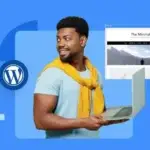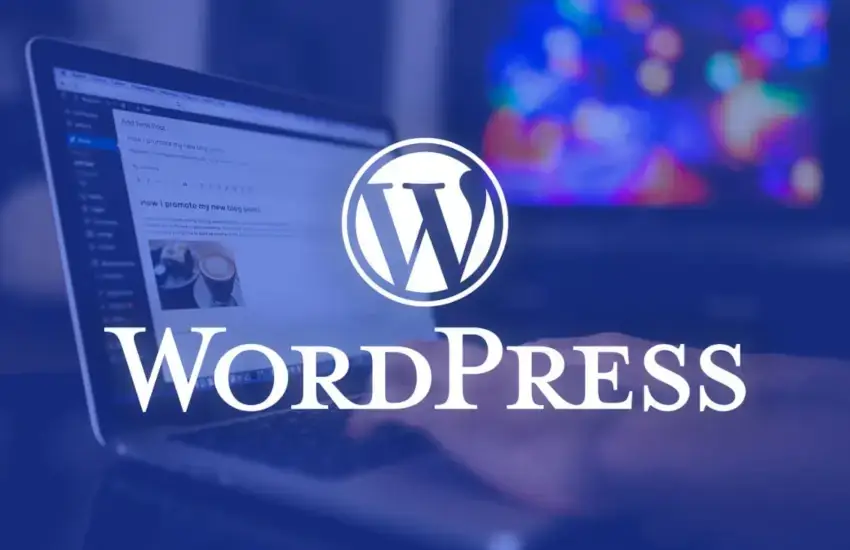
Creating a WordPress website used to be complicated, but with platforms like WordPress, anyone can build a professional website without needing coding knowledge. WordPress powers over 43% of all websites on the internet, making it the most popular website builder today. Whether you need a blog, portfolio, or business website, WordPress offers the tools to make it happen. This guide will walk you through every step, from getting a domain name to launching your fully functional WordPress website.
Getting Started with WordPress
Before diving into the setup process, it’s essential to understand the two versions of WordPress:
- WordPress.com: A managed platform that limits customization but is easy for beginners.
- WordPress.org: A self-hosted version that provides full control and flexibility.
If you want more freedom to design your website and use custom plugins, WordPress.org is the better choice.
Prerequisites for a WordPress Website
To create a website with WordPress, you’ll need:
- Domain Name: This is your website’s address (e.g., www.yourwebsite.com).
- Web Hosting: A service that stores your website files and makes them accessible on the internet.
- SSL Certificate: This ensures your site is secure, especially if you collect personal data.
Recommended Hosting Providers
- Bluehost: Officially recommended by WordPress, great for beginners.
- SiteGround: Known for speed and excellent customer support.
- Hostinger: Budget-friendly hosting with good performance.
How to Install WordPress
One-Click Installation (Recommended)
Many hosting providers offer a one-click WordPress installation through their control panels (like cPanel).
- Log in to your hosting account.
- Go to the WordPress installer or cPanel.
- Click Install WordPress and follow the on-screen instructions.
Manual Installation (Advanced Users)
- Download WordPress from the official site: https://wordpress.org.
- Use FTP software (like FileZilla) to upload the files to your hosting server.
- Create a MySQL database for WordPress.
- Run the installation by visiting your domain name.
Setting Up Your Website
After installation, log in to your WordPress dashboard by visiting:
yourwebsite.com/wp-admin
Basic Settings
- Site Title: Choose a name that reflects your brand.
- Permalinks: Set them to “Post Name” for SEO-friendly URLs.
- Time Zone: Make sure the correct time zone is selected.
Choosing a Theme for Your Website
A theme determines the design and layout of your site.
How to Install and Activate Themes
- Go to Appearance > Themes in your dashboard.
- Click Add New and browse free themes, or upload a premium one.
- Click Activate to apply the theme to your site.
Adding Essential Plugins
Plugins extend the functionality of WordPress.
Must-Have Plugins
- Yoast SEO: Optimize your site for search engines.
- Elementor: A drag-and-drop page builder.
- WPForms: Create contact forms easily.
Creating Your Website Pages
To create a new page:
- Go to Pages > Add New.
- Use the WordPress editor or a page builder to design your content.
- Click Publish when the page is ready.
Adding a Blog Section
If you want to add a blog, go to Settings > Reading and select a page for your posts. Then:
- Go to Posts > Add New.
- Write your first blog post using the editor.
- Add images, categories, and tags for better organization.
Managing Menus and Navigation
Create a menu to help visitors navigate your site:
- Go to Appearance > Menus.
- Add pages, categories, or custom links to your menu.
- Save and assign the menu to a location on your theme.
Securing Your WordPress Website
- Install an SSL certificate from your hosting provider.
- Use security plugins like Wordfence or Sucuri to protect against threats.
Launching Your Website
Before launching, test your site on both desktop and mobile devices to ensure it looks good. Once you’re satisfied, click Publish on all pages to make your site live.
Conclusion
Creating a WordPress website may seem daunting, but with this step-by-step guide, you’ll be ready to launch your site in no time. From choosing the right theme to adding essential plugins, WordPress makes it easy for anyone to build a professional-looking website.
FAQs
What is the difference between WordPress.com and WordPress.org?
WordPress.com is a hosted platform, while WordPress.org requires self-hosting but offers more control.
How much does it cost to create a WordPress website?
Costs vary based on domain, hosting, and premium themes or plugins.
Do I need coding knowledge to build a WordPress site?
No, WordPress is user-friendly, and most features require no coding.
Which plugins are essential for WordPress beginners?
Plugins like Yoast SEO, Elementor, and WPForms are great for beginners.
How can I secure my WordPress website?
Install an SSL certificate and use security plugins to protect your site.